This is a default web part page with "Table of contents" web part loaded. I assume that you can see the difference between this and the default "TOC".
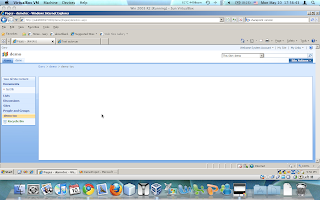
This is also a default web part page however, without the need for me to add in a "TOC" web part. How do i do it?
First:
Go to your site collection features (note: site collection, not site)
Second:
Activate the publishing infrastructure feature.
Third:
Click on site features.
Fourth:
Activate Office SharePoint Server Publishing feature
Fifth:
When you click on "Site Actions", you will notice that you will have more options, click on "Create Page".
Sixth:
Choose the template you need.
Seventh:
You will see this web part page (note that this page can be found in your "Masterpage gallery" which can be modified with Sharepoint designer, as i know most people do not have that many web parts in a single page, ironically, it's named "BlankWebPartPage". Not very "blank" in my opinion.
Eigth and final step:
Click on publish :)
And there you go, no more users complaining or asking "Hey, why is the table of contents so different in sharepoint??"
I hope that this post will help you lessen the amount of hair you will pull out of your head.







No comments:
Post a Comment